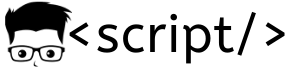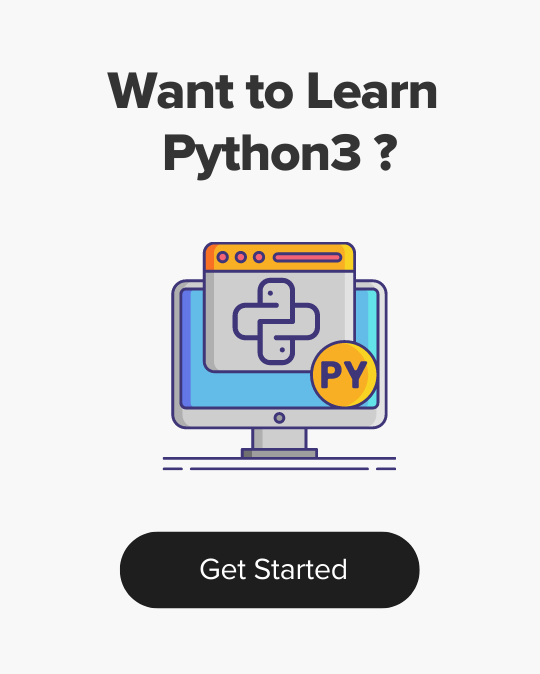[ Solved ] Vagrant Folder Mount Issue
- Last Updated On: November 19, 2017
- By: Scriptcrunch Editorial
By default vagrant mounts the host folder to /vagrant directory of the Virtual machine where you have the vagrantfile. This allows us to share files and codebase to the virtual machine without dealing with file transfer utilities or SCP command.
But you might face error sometimes that it does not mount the host directory to the vagrant folder. This happens mostly due to os update. To resolve this follow the steps given below.
Solution 1
Step 1: Shh into the vagrant box.
vagrant sshstep 2: execute the following command.
sudo ln -s /opt/VBoxGuestAdditions-4.3.10/lib/VBoxGuestAdditions /usr/lib/VBoxGuestAdditionsStep 3: Exit from VM
exitStep 3: Reload the configuration using the following command.
vagrant reloadThat’s it! Now the vagrant folder will be mounted to the host folder.
Solution 2
If the problem is not solved using slotion1, you should try the steps given below.
Step1: execute the following command.
cd /opt/VBoxGuestAdditions-*/init Step 2: Setup VBoxGuestAdditions
sudo ./vboxadd setupStep 3: Exit VM
exitStep 4: Reload VM
vagrant reloadNow ssh into the VM and try accessing /vagrant.
Scriptcrunch Editorial
Other Interesting Blogs

Linux Foundation Coupon for July 2024
Hi Techies, I wanted to let you know about a pretty sweet deal with the Linux Foundation Coupon that is running now.


CKA Exam Study Guide: Certified Kubernetes Administrator
This comprehensive CKA certification exam study guide covers all the important aspects of the Certified Kubernetes Administrator exam and useful resources. Passing
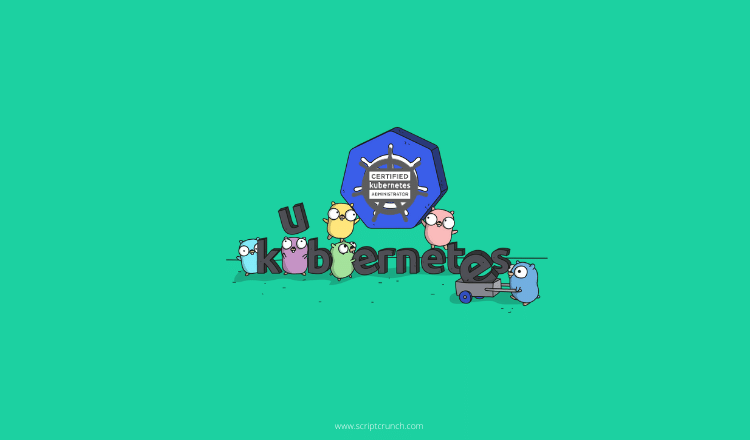

[40% OFF] Linux Foundation LFCA, LFCS & LFCT Exam Voucher Codes
Linux Foundation has announced up to a $284 discount on its Linux certification programs Linux Foundation Certified IT Associate (LFCA) and Linux