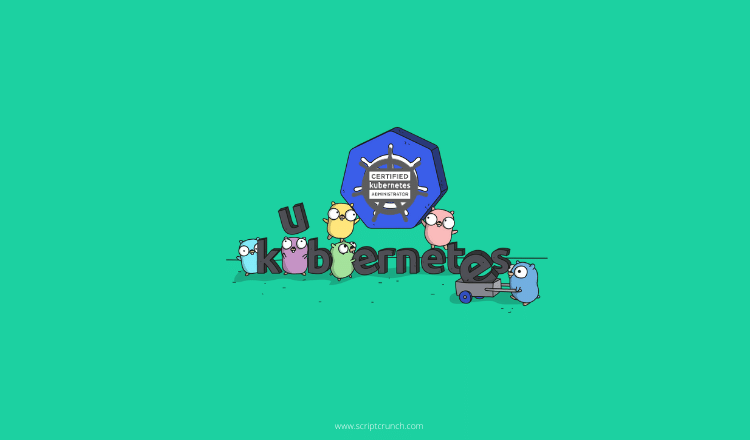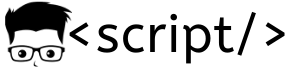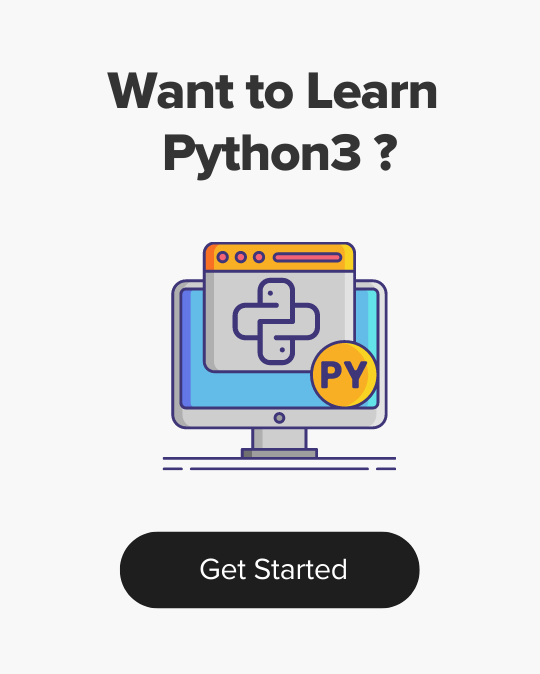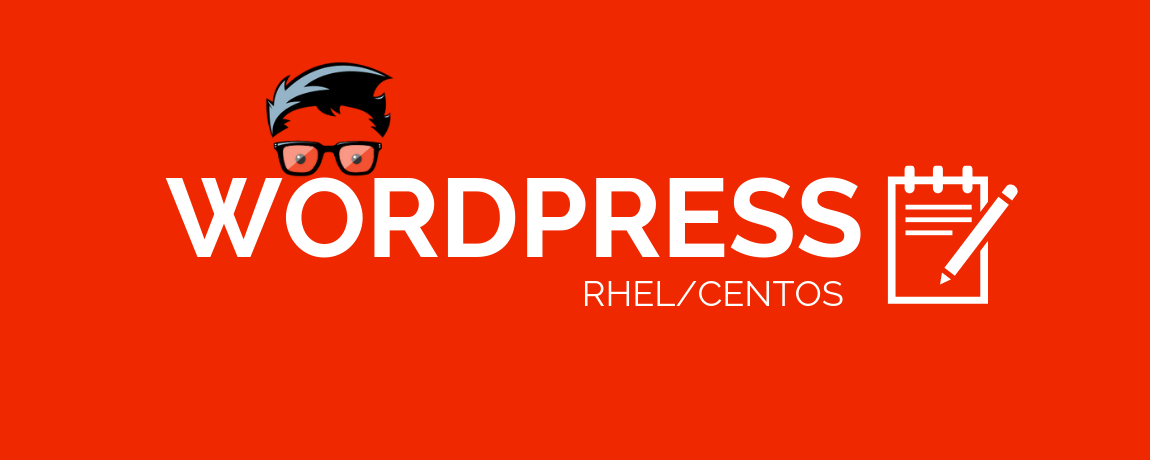
Installing and Setting up a WordPress on RHEL 7 / CentOS 7
- Last Updated On: July 3, 2019
- By: Scriptcrunch Editorial
Basic Requirements
Step 1: Connect to the server using key or user/password
ssh -i ~/.ssh/demo.pem [email protected]
Step 2: update yum repo metadata.
sudo yum update -y
Step 3: Install wget
sudo yum install -y wget
Install LAMP (Linux, Apache, MySql [mariaDB] and PHP) stack
Step 1: Install, start, enable and check the status of Apache web server (httpd)
sudo yum install -y httpd sudo systemctl start httpd sudo systemctl status httpd sudo systemctl enable httpd
Note: If you are looking for a secure, scalable managed WordPress management solution, take a look at Serverpilot WordPress management
Step 2: Install and start MariaDB (MySQL)
sudo yum install -y mariadb-server mariadb sudo systemctl start mariadb sudo systemctl enable mariadb
Step 3: Configure MariaDB. Enter appropriate values on each prompt.
sudo mysql_secure_installation
Step 4: Install php, php modules and restart httpd
sudo yum install -y php php-mysql php-gd sudo systemctl restart httpd
Step 5: To test php installation, create simple PHP script. Open a test.php file using the following command.
sudo vi /var/www/html/demo.php
Step 6: Copy the following php script to the file and save it.
<?php phpinfo(); ?>
Step 7: Now, try accessing the demo script using the public IP followed by demo.php as shown below. If every configuration is correct, you will see a web page with all the installed php information.
http://<PUBLIC_IP>/demo.php
Configure Database User and Password For WordPress
We should not use the root user and password for WordPress. It should be used only for administrative purposes. So let’s create a new database, user, and password for the WordPress website we are going to set up.
Step 1: Login to MariaDB (MySQL) with root credentials you created. It will open the MariaDB shell where you can run the scripts for managing databases and its users.
mysql -u root -p
Step 2: Create a database named wordpress. You can give your own database name.
CREATE DATABASE wordpress;
Step 3: Now create a user named wordpress_admin for managing the wordpress database. You can choose your database username and password.
CREATE USER wordpress_admin@localhost IDENTIFIED BY 'password';
Step 4: Grant all database privileges to wordpress_admin on wordpress database.
GRANT ALL PRIVILEGES ON wordpress.* TO wordpress_admin@localhost IDENTIFIED BY 'password';
Step 5: Flush the privileges using the following command.
FLUSH PRIVILEGES;
Step 6: Exit the database shell
exit
Install and Configure WordPress
Now that we have all the components required for running WordPress, we will go ahead with the WordPress installation.
Step 1: Download latest WordPress
wget http://wordpress.org/latest.tar.gz
Step 2: Extract the tar file.
tar -xvf latest.tar.gz
Step 3: Copy wordpress folder content to /var/www/html folder
cp -vR wordpress/* /var/www/html/
Step 4: Change the owner of /var/www/html to apache user. Because the WordPress files will be manipulated by httpd apache user.
sudo chown -R apache:apache /var/www/html/*
Configuring WordPress
Step 1: cd in to /var/www/html folder
/var/www/html
Step 2: Copy wp-config-sample.php to wp-config.php file.
cp wp-config-sample.php wp-config.php
Step 3: Open wp-config.php file and add the database details in the following parameters.
// ** MySQL settings - You can get this info from your web host ** //
/** The name of the database for WordPress */
define('DB_NAME', 'wordpress');
/** MySQL database username */
define('DB_USER', 'wordpress_admin');
/** MySQL database password */
define('DB_PASSWORD', 'password');
That’s it! If you browse to the IP you will be able to access the WordPress website
Also read,
- How to Setup Free SSL (https) for WordPress Website using Cloudflare
- How to SetUp High-Performance WordPress on Cloud/VPS
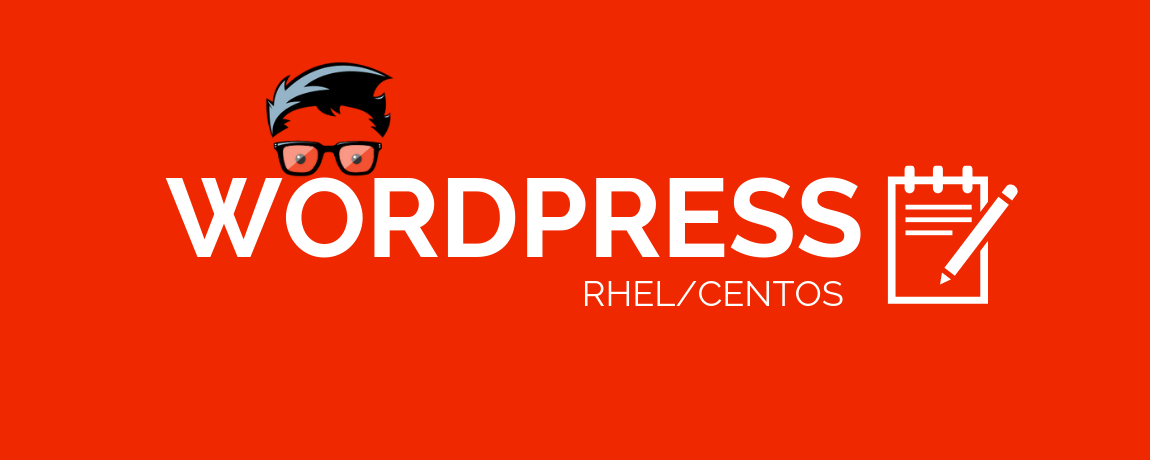
Scriptcrunch Editorial
Other Interesting Blogs

[40% OFF] Linux Foundation LFCA, LFCS & LFCT Exam Voucher Codes
Linux Foundation has announced up to a $284 discount on its Linux certification programs Linux Foundation Certified IT Associate (LFCA) and Linux


Linux Foundation Coupon for October 2024
Hi Techies, I wanted to let you know about a pretty sweet deal with the Linux Foundation Coupon that is running now.


CKA Certification Study Guide (Certified Kubernetes Administrator)
This comprehensive CKA certification exam study guide covers all the important aspects of the Certified Kubernetes Administrator exam and useful resources. Passing