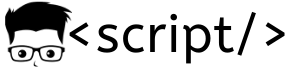How do I install the latest mongoDB database server and components in Redhat 7 or a centos 7 box?
There are no Mongodb packages available in the default yum repository. You need to add the mongoDb repository and then install and configure it. Follow the guide given below which has the steps for the same.
Install MongoDb on Redhat 7/CentOS 7
1. Add repository
/etc/yum.repos.d/mongodb-org-3.2.repo
[mongodb-org-3.2] name=MongoDB Repository baseurl=https://repo.mongodb.org/yum/redhat/$releasever/mongodb-org/3.2/x86_64/ gpgcheck=1 enabled=1 gpgkey=https://www.mongodb.org/static/pgp/server-3.2.asc
2. Install mongodb.
sudo yum install -y mongodb-org
3. Set SElinux content for mongodb port, if it is in enforcing mode. You can check the SELinux status using “sestatus” command.
semanage port -a -t mongod_port_t -p tcp 27017
4. Start MongoDB service.
sudo service mongod start
You can check the mongoDB logs using the following command.
tail -f /var/log/mongodb/mongod.log
5. Add mongod service to boot.
sudo chkconfig mongod on
6. To stop and restart mongoDB service, you can use the following commands.
sudo service mongod stop sudo service mongod restart
Enable MongoDB Remote Access
By default mongoDb can be accessed only on the installed host. If you want remote access of mongodb instance, you need to do the following configuration.
1. Open mongod.conf file
sudo vi /etc/mongod.conf
2. Search for bindIP parameter in the file, and repalace its value to 0.0.0.0 as shown below. If you want to bind the mongodb service to a specific port, you can replace 0.0.0.0 to the IP.
bindIp: 0.0.0.0
3. restart the mongod service.
sudo service mongod restart