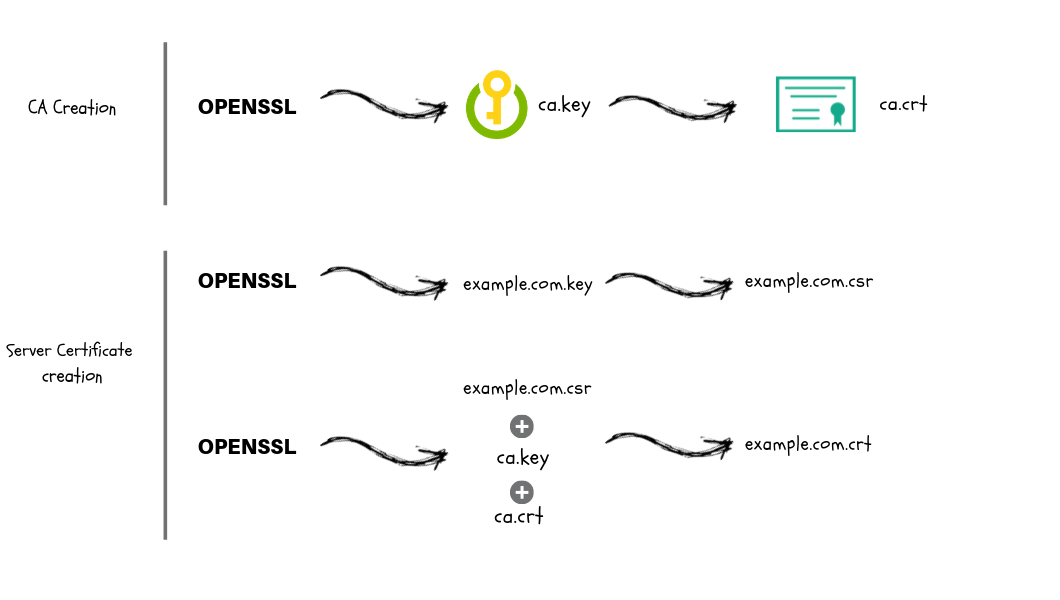
How To Create CA and Generate SSL/TLS Certificates & Keys
- Last Updated On: November 24, 2018
- By: Scriptcrunch Editorial
This guide explains the process of creating CA keys and certificates and uses them to generate SSL/TLS certificates & keys using SSL utilities like OpenSSL and cfssl.
Terminologies used in this article:
- PKI – Public key infrastructure
- CA – Certificate Authority
- CSR – Certificate signing request
- SSL – Secure Socket Layer
- TLS – Transport Layer Security
Certificate Creation Workflow
Following are the steps involved in creating CA, SSL/TLS certificates.
- CA Key and Certificate Creation
- Generate a CA private key file using a utility (OpenSSL, cfssl etc)
- Create the CA root certificate using the CA private key.
- Server Certificate Creation Process
- Generate a server private key using a utility (OpenSSL, cfssl etc)
- Create a CSR using the server private key.
- Generate the server certificate using CA key, CA cert and Server CSR.
Also Read: Types of SSL/TLS Certificates Explained
This guide explains the steps required to create CA, SSL/TLS certificates using the following utilities.
- openssl
- cfssl
This guide is focussed on creating your own CA , SSL/TLS certificates. It is meant for development or to use within an ornaziational network where everyone can install the root CA certificate that you provide. For usage in public (internet) facing services, you should consider using any of the available third party CA services like Digicert etc.
Generating Certificates Using OpenSSL
Openssl utility is present by default on all Linux and Unix based systems.
Generate CA Certificate and Key
Step 1: Create a openssl directory and CD in to it.
mkdir openssl && cd openssl
Step 2: Generate the CA private key file.
openssl genrsa -out ca.key 2048
Step 3: Generate CA x509 certificate file using the CA key. You can define the validity of certificate in days. Here we have mentioned 1825 days.
The following command will prompt for the cert details like common name, location, country, etc.
openssl req -x509 -new -nodes \
-key ca.key -sha256 \
-days 1825 -out ca.crt
Or , you can pass these information in the command as well as shown below.
openssl req -x509 -new -nodes \
-key ca.key -subj "/CN=scriptcrunch/C=US/L=CALIFORNIA" \
-days 1825 -out ca.crt
Generate SSL/TLS Certificates
Step 1: Create a server private key
openssl genrsa -out server.key 2048
Step 2: Create a configuration file named csr.conf for generating the Certificate Signing Request (CSR) as shown below. Replace the values as per your needs.
Note: alt_names should contain your servers DNS where you want to use the SSL. Also, add all the IPs associated with the server if clients use the IP to connect to the server over SSL.
cat > csr.conf <<EOF [ req ] default_bits = 2048 prompt = no default_md = sha256 req_extensions = req_ext distinguished_name = dn [ dn ] C = US ST = California L = San Fransisco O = Scriptcrunch OU = Scriptcrunch Dev CN = scriptcrunch.com [ req_ext ] subjectAltName = @alt_names [ alt_names ] DNS.1 = scriptcrunch DNS.2 = scriptcrunch.com IP.1 = 10.34.12.5 IP.2 = 10.34.12.5 EOF
Step 3: Generate the CSR using the private key and config file.
openssl req -new -key server.key -out server.csr -config csr.conf
Step 4: Generate the server SSL certificate using ca.key, ca.crt and server.csr
openssl x509 -req -in server.csr -CA ca.crt -CAkey ca.key \ -CAcreateserial -out server.crt -days 10000 \ -extfile csr.conf
Generating Certificates Using CFSSL & CFSSLJSON
CFSSL & CFSSLJSON are PKI tools from Cloudflare. It makes your life so easy for generating CSRs and certificate keys.
Install CFSSL and CFSSLJSON on Linux
1. Download the executables and save it to /usr/local/bin
curl https://pkg.cfssl.org/R1.2/cfssl_linux-amd64 \
-o /usr/local/bin/cfssl
curl https://pkg.cfssl.org/R1.2/cfssljson_linux-amd64 \
-o /usr/local/bin/cfssljson
curl https://pkg.cfssl.org/R1.2/cfssl-certinfo_linux-amd64 \
-o /usr/local/bin/cfssl-certinfo
2. Add execute permissions to the downloaded executables.
chmod +x /usr/local/bin/cfssl \
/usr/local/bin/cfssljson \
/usr/local/bin/cfssl-certinfo
3. Verify the installation by executing the cfssl command.
cfssl
You should get the following output.
Generate CA Certificate and Key
Step 1: Create a folder named cfssl to hold all the certificates and cd into the folder.
mkdir cfssl cd cfssl
Step 2: Create a ca-csr.json file with the required information.
cat > ca-csr.json <<EOF
{
"CN": "Demo CA",
"key": {
"algo": "rsa",
"size": 2048
},
"names": [
{
"C": "US",
"L": "California",
"ST": "Milpitas"
}
]
}
EOF
You can check the supported values for csr and config using the following commands.
cfssl print-defaults config cfssl print-defaults csr
Step 2: Create the CA key and cert file (ca-key.pem & ca.pem ) using the ca-csr.json file.
cfssl gencert -initca ca-csr.json | cfssljson -bare ca –
Step 3: Create a ca-config.json with signing and profile details. This will be used to create server or client certificates that can be used to set up SSL/TSL based authentication.
cat > ca-config.json <<EOF
{
"signing": {
"default": {
"expiry": "8760h"
},
"profiles": {
"web-servers": {
"usages": [
"signing",
"key encipherment",
"server auth",
"client auth"
],
"expiry": "8760h"
}
}
}
}
EOF
Generate SSL/TLS Certificates
Step 1: Create a server-csr.json with your server details.
cat > server-csr.json <<EOF
{
"CN": "scriptcrunch",
"hosts": [
"scriptcrunch.com",
"www.scriptcrunch.com"
],
"key": {
"algo": "rsa",
"size": 2048
},
"names": [
{
"C": "US",
"L": "CA",
"ST": "San Francisco"
}
]
}
EOF
Note: hosts entry in the json should contain the server DNS or Public/Private IP address, hostnames, local DNS etc based upon the interface you want to receive the authentication requests. For example, you could have a server with TLS authentication over public internetes and private network within the organisation.
Step 2: Now create the server SSL certificates using CA keys, certs and server csr. This will create server-key.pem (Private key) and server.pem (Certificates) files.
cfssl gencert \ -ca=ca.pem \ -ca-key=ca-key.pem \ -config=ca-config.json \ -profile=web-servers \ server-csr.json | cfssljson -bare server
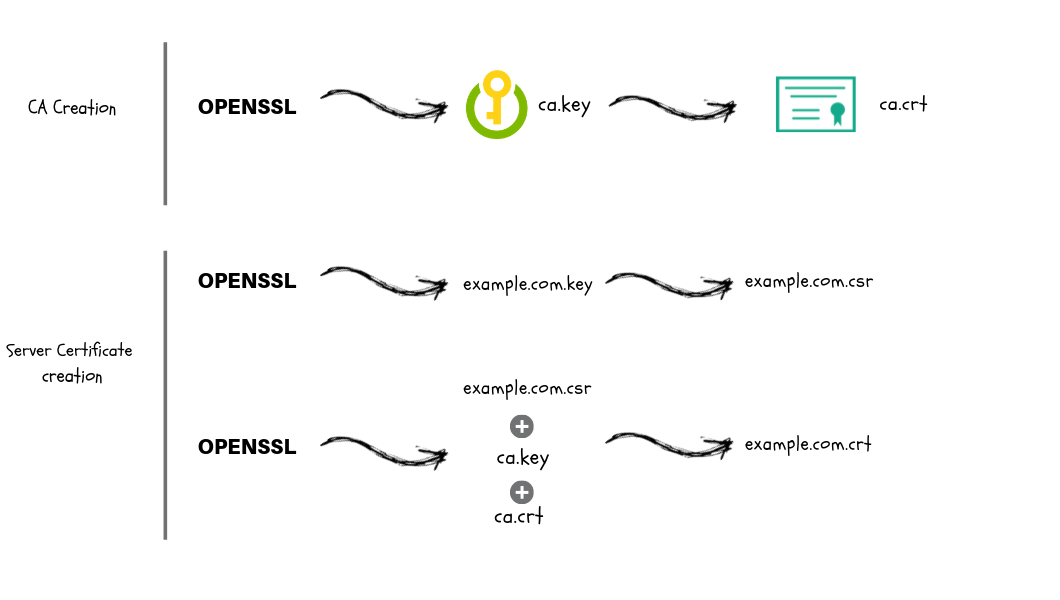
Scriptcrunch Editorial
Other Interesting Blogs

[40% OFF] Linux Foundation LFCA, LFCS & LFCT Exam Voucher Codes
Linux Foundation has announced up to a $284 discount on its Linux certification programs Linux Foundation Certified IT Associate (LFCA) and Linux


Linux Foundation Coupon for October 2024
Hi Techies, I wanted to let you know about a pretty sweet deal with the Linux Foundation Coupon that is running now.


CKA Certification Study Guide (Certified Kubernetes Administrator)
This comprehensive CKA certification exam study guide covers all the important aspects of the Certified Kubernetes Administrator exam and useful resources. Passing
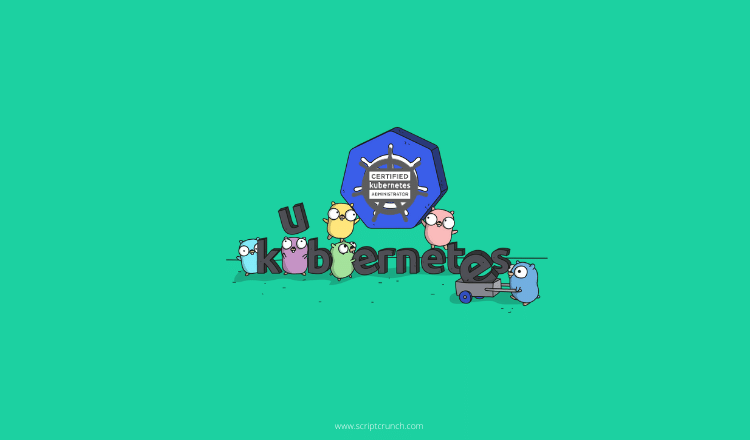
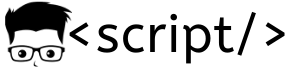
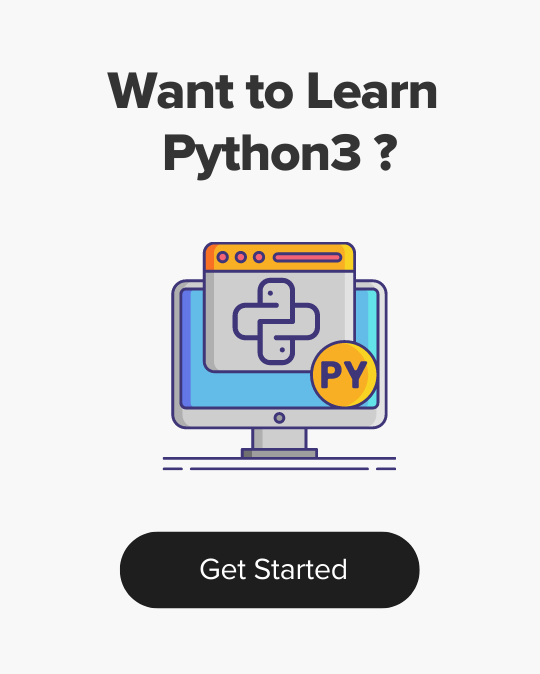
4 thoughts on “How To Create CA and Generate SSL/TLS Certificates & Keys”
The command of step 4 of the openssl option isn’t complete. The -extension parameter needs to be set. Otherwise the subject alternate name isn’t encoded into the certificate:
openssl x509 -req -in server.csr -CA ca.crt -CAkey ca.key \
-CAcreateserial -out server.crt -days 10000 \
-extfile csr.conf -extensions req_ext
Wasted like one day before I found your comment.
Thank you so much! Certificate was seen invalid by Chrome although the .conf file was created with all the necessary parameters.
hey the command cfssl gencert -initca ca-csr.json | cfssljson -bare ca – is not generating anything.
I had an error with Step 3 in Generating Certificates Using OpenSSL.
“error in line 1 missing_equal_sign”
so I replace the file format to .cnf instead .conf.
It worked for me