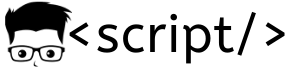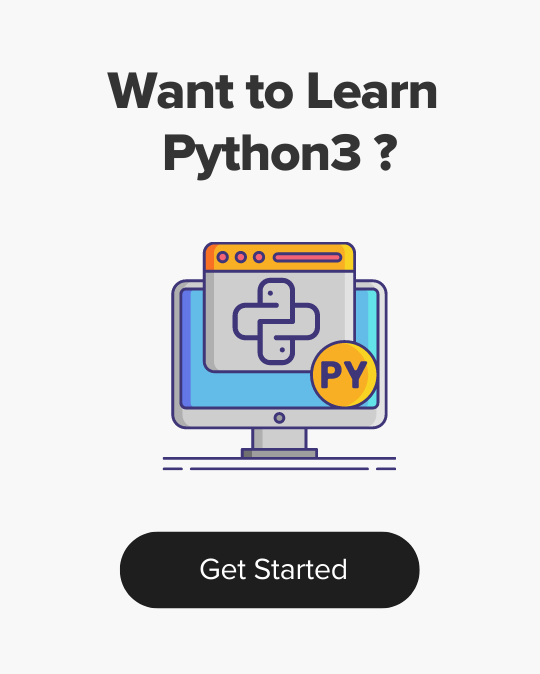How To Add Sudo User and Permissions in Linux
- Last Updated On: February 23, 2019
- By: Scriptcrunch Editorial
Sudo user in Linux will have permissions similar to a root user. With full sudo privileges, a user will be able to perform any operations on the Linux system.
It is very important to categorize a user as a sudo user based on the use case.
In this guide, we will look in to the following.
- Create a new Linux user
- Adding full sudo privileges to a user
- Adding sudo privileges for specific command execution.
Create a new Linux user
Step 1: Login to your server as root.
Step 2: Create a user using useradd command. Replace username with your custom user.
sudo adduser username
Step 3: Set a password for the user.
sudo passwd username
You will be prompted for updating the new password. Enter the required password.
Changing password for user jenkins. New password: Retype new password: passwd: all authentication tokens updated successfully.
Add sudo Privileges to a User
Now lets make our new user or an exiting user a sudo user.
Step1: Add the user to wheel group.
usermod -aG wheel username
Note: If a user is part of wheel group, he can run any command as a super user.
Step 2: Execute visudo command to open /etc/sudoers file.
visudo
Step 3: Make sure the following line is uncommented in the file.
%wheel ALL=(ALL) ALL
By default, even if a user is part of wheel group, you need to provide the password every time you run a command as sudo. If you need password less sudo access, you need uncomment the following where it has NOPASSWD and save the file using ESC + w + q + !
%wheel ALL=(ALL) NOPASSWD: ALL
Step 4: Now lets test the sudo user by logging in as the user.
su username
Now, try running sudo commands. It should work based on your password preferences (with or without password) you set for wheel group.
Adding sudo privileges for specific command execution.
There are scenarios where you might want only specific commands to be run a sudo privileges for a specific user. Lets see how we can achieve it.
You can group the set of commands to be run under Cmnd_Alias
For example, if you open the /etc/sudoers file, you can find the following aliases.
## Command Aliases ## These are groups of related commands... ## Networking # Cmnd_Alias NETWORKING = /sbin/route, /sbin/ifconfig, /bin/ping, /sbin/dhclient, /usr/bin/net, /sbin/iptables, /usr/bin/rfcomm, /usr/bin/wvdial, /sbin/iwconfig, /sbin/mii-tool ## Installation and management of software # Cmnd_Alias SOFTWARE = /bin/rpm, /usr/bin/up2date, /usr/bin/yum ## Services Cmnd_Alias SERVICES = /sbin/service, /sbin/chkconfig, /usr/bin/systemctl start, /usr/bin/systemctl stop, /usr/bin/systemctl reload, /usr/bin/systemctl restart, /usr/bin/systemctl status, /usr/bin/systemctl enable, /usr/bin/systemctl disable
Lets say, you want a user to have only permissions to run commands under the SERVICES alias, you need to have the following entry in the /etc/sudoers file
username ALL = SERVICES
Note: You can have custom commands in aliases the you create under
Cmnd_Alias

Scriptcrunch Editorial
Other Interesting Blogs

Linux Foundation Coupon for July 2024
Hi Techies, I wanted to let you know about a pretty sweet deal with the Linux Foundation Coupon that is running now.


CKA Exam Study Guide: Certified Kubernetes Administrator
This comprehensive CKA certification exam study guide covers all the important aspects of the Certified Kubernetes Administrator exam and useful resources. Passing
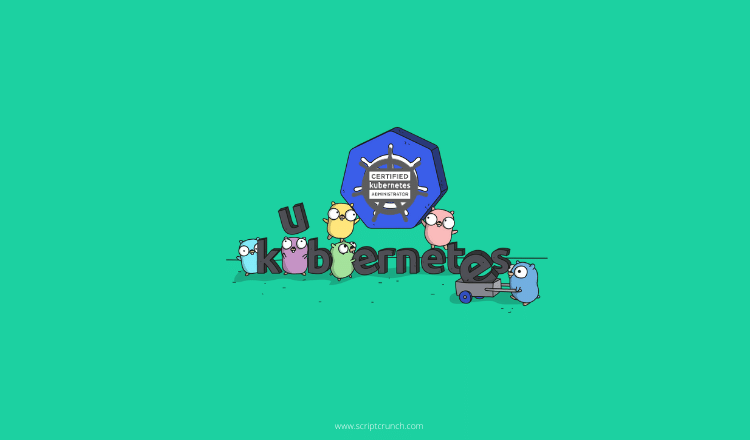

[40% OFF] Linux Foundation LFCA, LFCS & LFCT Exam Voucher Codes
Linux Foundation has announced up to a $284 discount on its Linux certification programs Linux Foundation Certified IT Associate (LFCA) and Linux