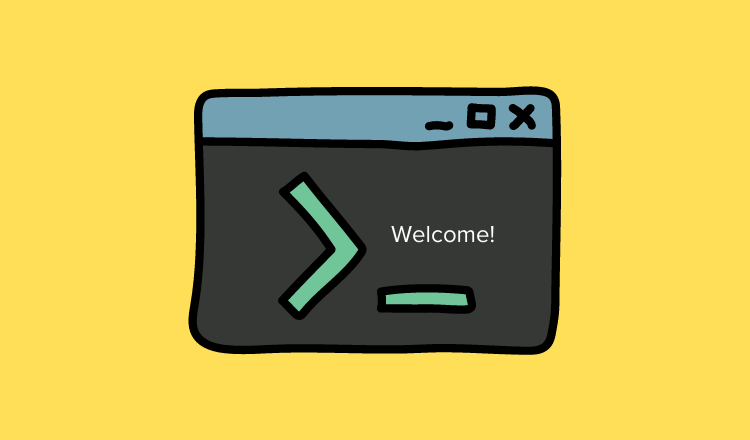When you do ssh to a remote server, you might see a welcome message with the OS name, Team Name, or Company name. This can be configured to show our own welcome messages.
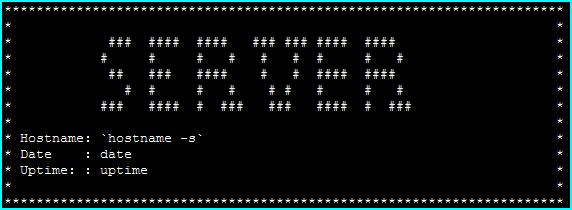
Linux Welcome Message using motd
The welcome message is called motd (message of the day). You can put custom messages on motd file for the Linux users to view it when logged in. Messages like maintenance, backup, warning, etc.
In this guide, we will teach you how to set up the Linux welcome message in simple steps.
1. The welcome message is saved in /etc/motd file.
2. You can view the current message using the following command.
cat /etc/motd
3. To add a new welcome message, edit the motd file and add your content. The next time a user logs in, he will see the new welcome message.
4. You can use the following command to edit the motd file
sudo vi /etc/motd
To add a custom design as a welcome message.
You can create the welcome design from here