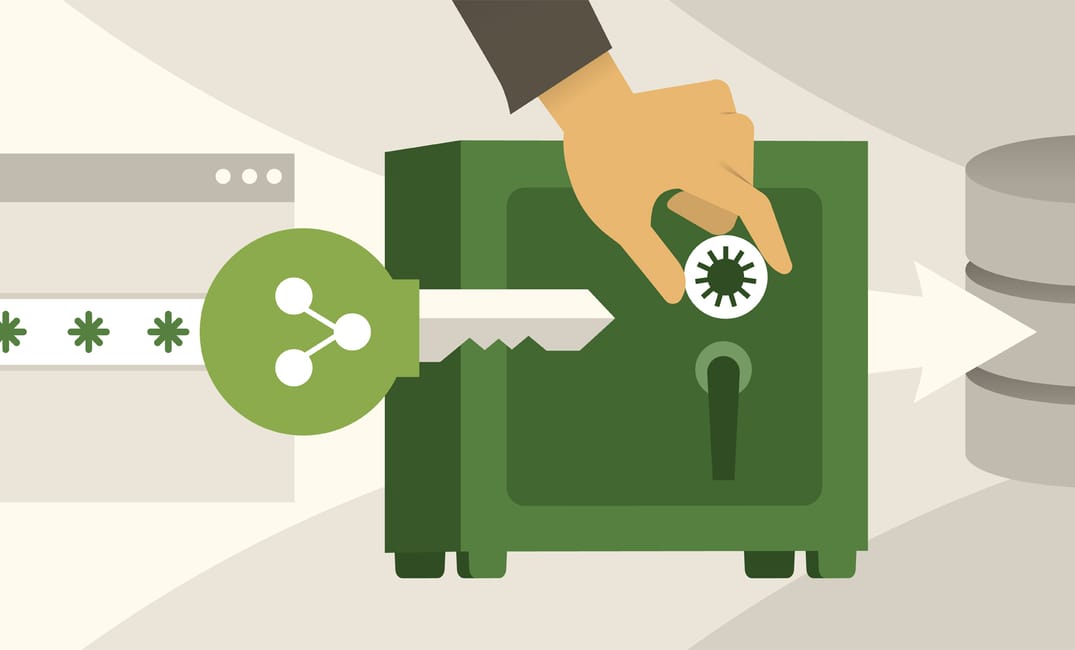In this guide, you will learn the latest Hashicorp vault setup using step by step instructions. The backend for vault storage used is server Filesystem
Hashicorp Vault Setup
Follow the step by step instructions given below to get a working vault setup with UI.
Note: This guide is for vault development/testing purposes. For production grade setup, there are many configurations to be considered which is out of scope if this article.
Step 1: Go to Hashicorp vault downloads page and download the latest package.
wget https://releases.hashicorp.com/vault/1.0.1/vault_1.0.1_linux_amd64.zip
Step 2: Unzip the package
unzip vault_1.0.1_linux_amd64.zip
Step 3: Move the vault executable to /usr/bin
sudo mv vault /usr/bin/
Step 4: verify vault command by checking its version.
vault -v
Step 5: Enable vault command completion.
vault -autocomplete-install
Step 6: Create vault data folder.
sudo mkdir /vault-data
Step 7: Create vault config file in hcl format as shown below.
ui = true storage "file" { path = "/vault-data" } listener "tcp" { address = "0.0.0.0:8200" tls_disable = 1 }
Step 8: Start the vault server in the background.
vault server -config=config.hcl &
Step 9: Initialise vault to get the keys.
vault operator init
It will output 5 unseal keys and a root key as shown below. Note down those keys. Root key will be used to login to vault CLI and UI.
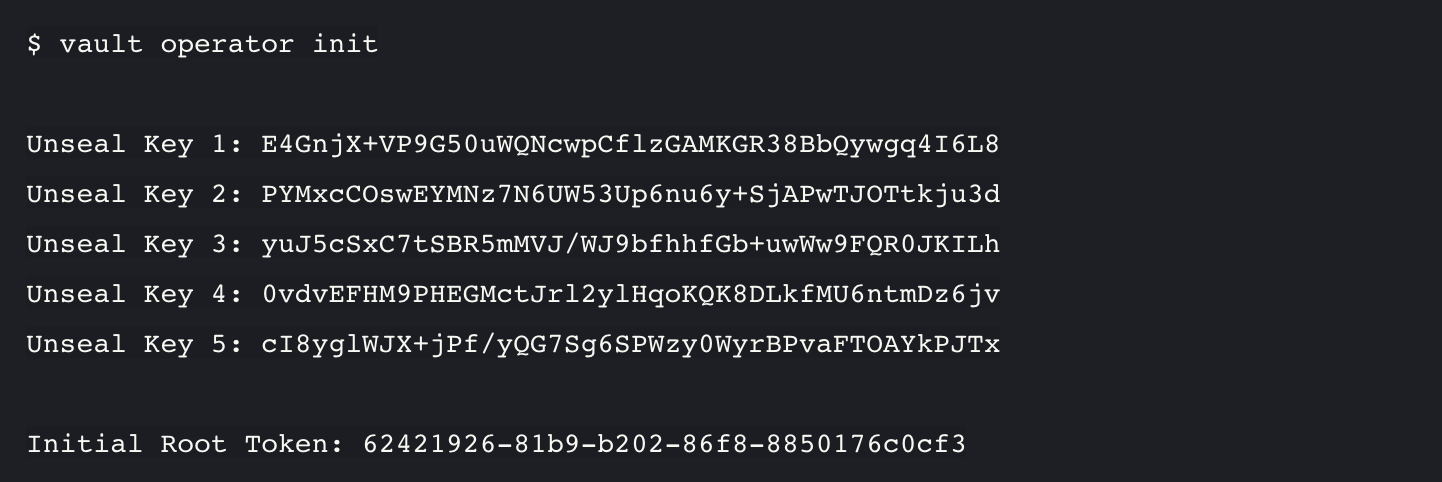
Step 10: By default vault will be sealed. It should be unsealed with minimum of three unseal keys as shown below.
vault operator unseal A621ZvA8JyQ8TIu30PwD6u1yFfTVFuxczIHw9Ls5KV8s
vault operator unseal KMoQ2CzF7lKN6s/rmoUorX9PGQSa1F33PHq/q7wpe3w3
vault operator unseal 9YRVkV5x93xNEEzeBZmnr/4XALt6D7xR/wOKnemPuLBb
Now if you check the vault status, it should say false for sealed parameter as shown below.
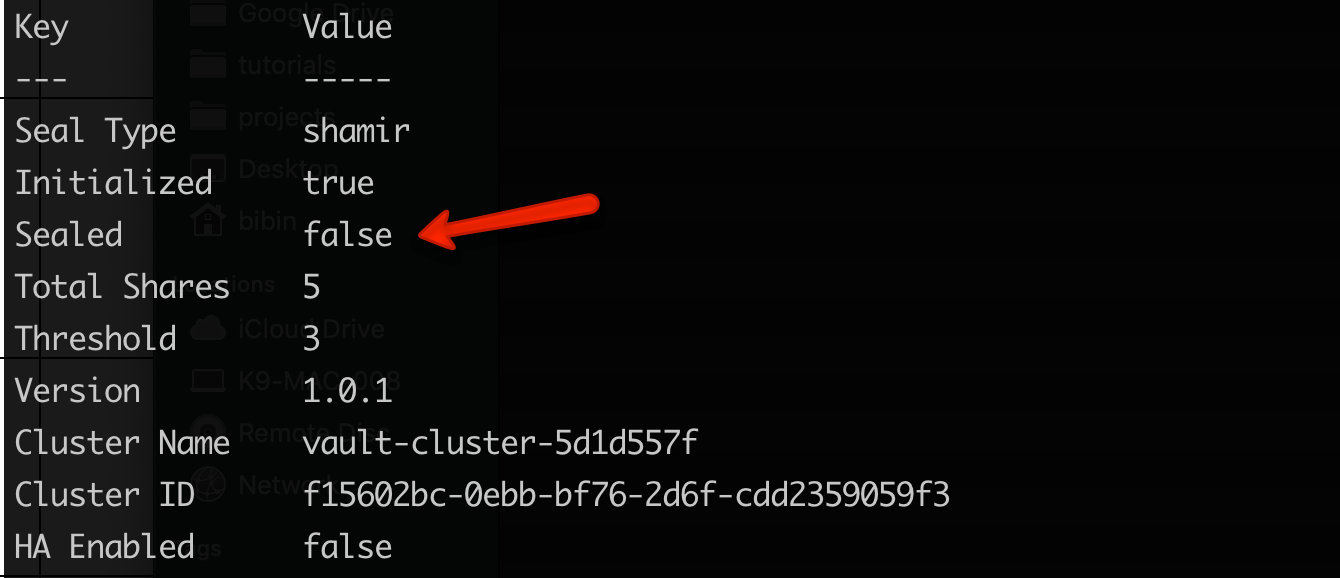
Note: Everytime you restart vault or if it gets restarted during server restarts, you need to perform the unseal operation using the same unseal key you got in step 9
Step 11: You can also access the vault UI on port 8200 of your vault server.
For example,
http://35.192.109.160:8200/ui/
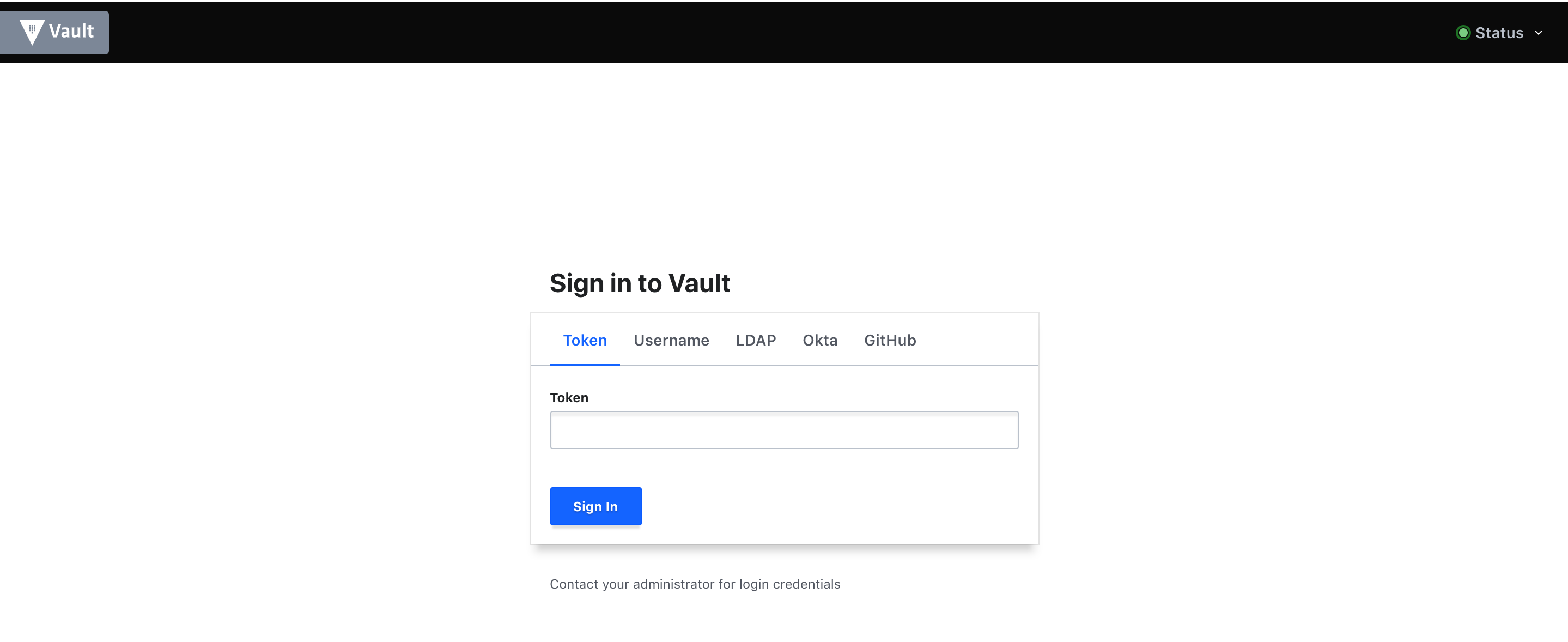
You can login to the UI using the root key you got in step 9.